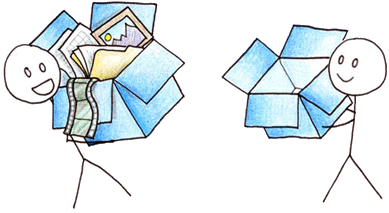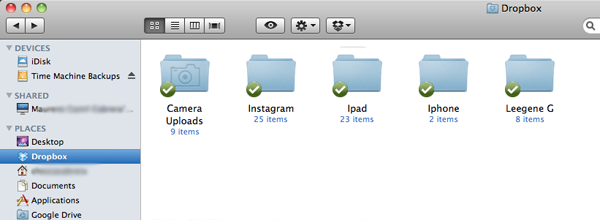Schoology is a collaborative learning platform, combining the course content and functionality of traditional learning management systems with the immediacy, access, and connectivity of social networking tools.
Schoology allows teachers to securely and efficiently conduct tests and quizzes, host discussions about course materials, provide supplemental insights on daily lessons via blogging, offer one-to-one feedback on assignments, assign and collect homework, and expand in-class learning by sharing supplemental content and linking to additional reference materials.
And since Schoology is cloud-based, it’s completely online. There’s no software to install, no extra equipment, and no maintenance required. It’s safe, secure, private and protected.
Schoology allows teachers to securely and efficiently conduct tests and quizzes, host discussions about course materials, provide supplemental insights on daily lessons via blogging, offer one-to-one feedback on assignments, assign and collect homework, and expand in-class learning by sharing supplemental content and linking to additional reference materials.
And since Schoology is cloud-based, it’s completely online. There’s no software to install, no extra equipment, and no maintenance required. It’s safe, secure, private and protected.
Its layout resembles the look of popular social media tools, so it’s comfortable and familiar—and easy for technology novices to quickly learn and use.
The greatest benefit to Schoology is the stronger connections and collaboration it fosters among teachers and students—and their parents. By enabling parents to sign up, too, Schoology encourages more frequent communication with their child’s teacher, ultimately boosting parental engagement in the learning process, a critical component of every student’s success.
From: edtechdigest.wordpress.com/2012/02/03/interview-time-for-schoology/
Schoology's classroom management suite offers all of the tools that a teacher would use to support a connected online learning environment.
Attendance, grade book (traditional & standards-based), online posting of assignments and assessments. Teachers can create online quizzes & tests. This practice can provide instant feedback to the students, and differentiation opportunities for teachers.
Attendance, grade book (traditional & standards-based), online posting of assignments and assessments. Teachers can create online quizzes & tests. This practice can provide instant feedback to the students, and differentiation opportunities for teachers.
One specific advantage that Schoology offers over many other LMS products is the ability for teachers and students to have a complete and reciprocal document workflow from within the application.
I